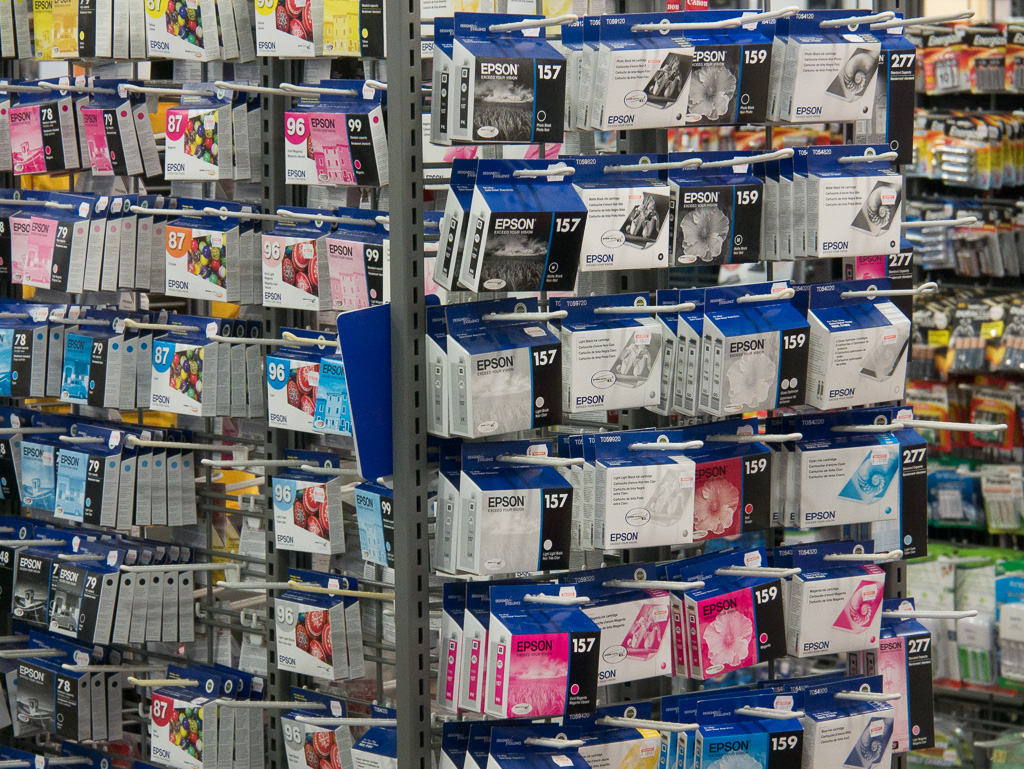| TYPE |
Type |
Digital Single Lens Mirrorless camera |
| Recording Media |
SD Memory Card, SDHC Memory Card, SDXC Memory Card (Compatible with UHS-I standard SDHC / SDXC Memory Cards) |
| Image Sensor Size |
17.3 x 13.0 mm (in 4:3 aspect ratio) |
| Lens Mount |
Micro Four Thirds mount |
| IMAGE SENSOR |
Type |
Live MOS Sensor |
| Total Pixels |
16.84 Megapixels |
| Camera Effective Pixels |
16.00 Megapixels |
| Color Filter |
Primary color filter |
| Dust Reduction System |
Supersonic wave filter |
| IMAGE STABILIZATION SYSTEM |
Image Stabilization System |
Image Sensor Shift Type |
| RECORDING SYSTEM |
Recording File Format |
| Still Image: |
|
JPEG (DCF, Exif 2.3), RAW
MPO (When attaching 3D lens in Micro Four Thirds System standard) |
| Motion Image: |
|
AVCHD (Audio format: Dolby Digital 2ch) / MP4 (Audio format AAC 2ch) |
|
| Aspect Ratio |
4:3, 3:2, 16:9, 1:1 |
| Image Quality |
RAW, RAW+Fine, RAW+Standard, Fine, Standard
MPO+Fine, MPO+Standard (When attaching 3D lens in Micro Four Thirds System standard) |
| Color Space |
sRGB, Adobe RGB |
| File Size (Pixels) |
Still Image |
[4:3] 4,592 x 3,448 (L), 3,232 x 2,424 (M), 2,272 x 1,704 (S), 1,824 x 1,368 (When attaching 3D lens in Micro Four Thirds System standard)
[3:2] 4,592 x 3,064 (L), 3,232 x 2,160 (M), 2,272 x 1,520 (S), 1,824 x 1,216 (When attaching 3D lens in Micro Four Thirds System standard)
[16:9] 4,592 x 2,584 (L), 3,232 x 1,824(M), 1,920 x 1,080 (S), 1,824 x 1,024 (When attaching 3D lens in Micro Four Thirds System standard)
[1:1] 3,424 x 3,424 (L), 2,416 x 2,416 (M), 1,712 x 1,712 (S), 1,712 x 1,712 (When attaching 3D lens in Micro Four Thirds System standard) |
| Motion Image* |
MP4 |
NTSC Area |
[Full HD] 1,920 x 1,080, 60fps (sensor output is 60p, 28Mbps)
[Full HD] 1,920 x 1,080, 30fps (sensor output is 30p, 20Mbps)
[HD] 1,280 x 720, 30fps (sensor output is 30p, 10Mbps)
[VGA] 640 x 480, 30fps (sensor output is 30p, 4Mbps) |
| PAL Area |
[Full HD] 1,920 x 1,080, 50fps (sensor output is 50p, 28Mbps)
[Full HD] 1,920 x 1,080, 25fps (sensor output is 25p, 20Mbps)
[HD] 1,280 x 720, 25fps (sensor output is 25p, 10Mbps)
[VGA] 640 x 480, 25fps (sensor output is 25p, 4Mbps) |
| AVCHD Progressive |
NTSC Area |
[Full HD] 1,920 x 1,080, 60fps (sensor output is 60p, 28 Mbps) |
| PAL Area |
[Full HD] 1,920 x 1,080, 50fps (sensor output is 50p, 28 Mbps) |
| AVCHD |
NTSC Area |
[Full HD] 1,920 x 1,080, 60i (sensor output is 60p, 17Mbps)
[Full HD] 1,920 x 1,080, 60i (sensor output is 30p, 24Mbps)
[Full HD] 1,920 x 1,080, 24p (sensor output is 24p, 24Mbps)
[HD] 1,280 x 720, 60p (sensor output is 60p, 17Mbps) |
| PAL Area |
[Full HD] 1,920 x 1,080, 50i (sensor output is 50p, 17Mbps)
[Full HD] 1,920 x 1,080, 50i (sensor output is 25p, 24Mbps)
[Full HD] 1,920 x 1,080, 24p (sensor output is 24p, 24Mbps)
[HD] 1,280 x 720, 50p (sensor output is 50p, 17Mbps) |
| Continuous Recordable Time (Motion Image)* |
AVCHD: Approx. 140 min with H-FS1442A / Approx. 130 min with H-H020A |
| Actual Recordable Time
(Motion Image)* |
AVCHD: Approx. 70 min with H-FS1442A / Approx. 65 min with H-H020A |
| Flicker Reduction |
[1/50] [1/60] [1/100] [1/120] / OFF |
| Wi-Fi FUNCTION |
Wi-Fi |
IEEE 802.11b/g/n, 2412 MHz - 2462 MHz (11 ch), Wi-Fi / WPA / WPA2, Infrastructure mode |
| NFC |
ISO/IEC 18092, NFC-F (Passive Mode) |
| VIEWFINDER |
Type |
LCD Live View Finder (2,764,800 dots equivalent) |
| Tilting |
Yes |
| Field of View |
Approx. 100% |
| Magnification |
Approx. 1.39x / 0.7x (35 mm camera equivalent) with 50 mm lens at infinity; -1.0 m-1 |
| Eye Point |
Approx. 17.5 mm from eyepiece lens |
| Diopter Adjustment |
-4.0 - +3.0 (dpt) |
| Eye Sensor |
Yes |
| Eye Sensor Adjustment |
High / Low |
| FOCUS |
Type |
Contrast AF system |
| Focus Mode |
AFS (Single) / AFF (Flexible) / AFC (Continuous) / MF |
| AF Mode |
Face detection / AF Tracking / 23-area-focusing / 1-area-focusing / Pinpoint |
| AF Detective Range |
EV -4 - 18 (ISO100 equivalent) |
| AF Assist Lamp |
YES |
| AF Lock |
Set the Fn button in custom menu to AF lock |
| Others |
Quick AF, Continuous AF (during motion image recording), AF+MF, Eye Sensor AF, Touch AF/AE Function, Touch Pad AF, Touch shutter, MF Assist, Touch MF Assist, One Shot AF |
| EXPOSURE CONTROL |
Light Metering System |
1,728-zone multi-pattern sensing system |
| Light Metering Mode |
Multiple / Center Weighted / Spot |
| Metering Range |
EV 0 - 18 (F2.0 lens, ISO100 equivalent) |
| Exposure Mode |
Program AE / Aperture Priority AE / Shutter Priority AE / Manual |
| ISO Sensitivity
(Standard Output Sensitivity) |
Auto / Intelligent ISO / 125 (Extended) / 200 / 400 / 800 / 1600 / 3200 / 6400 / 12800 / 25600
(Changeable to 1/3 EV step) |
| Exposure Compensation |
1/3 EV Step, ±5 EV |
| AE Lock |
Set the Fn button in custom menu to AE lock |
| AE Bracket |
3, 5, 7 frames, in 1/3, 2/3 or 1 EV Step, ±3 EV |
| WHITE BALANCE |
White Balance |
Auto / Daylight / Cloudy / Shade / Incandescent / Flash / White Set 1, 2 / Color temperature setting |
| White Balance Adjustment |
Blue/amber bias, Magenta/green bias |
| Color Temperature Setting |
2,500 K - 10,000 K in 100 K |
| White Balance Bracket |
3 exposures in blue/amber axis or in magenta/green axis |
| SHUTTER |
Type |
Focal-plane shutter |
| Shutter Speed |
Still Images: Bulb (Max. 120 seconds), 1/8,000 - 60
Motion Images: 1/16,000 - 1/25 (NTSC area / PAL area) |
| Self Timer |
10 sec, 3 images / 2 sec / 10 sec |
| SCENE GUIDE |
Still Image |
Clear Portrait / Silky Skin / Backlit Softness / Clear in Backlight / Relaxing Tone / Sweet Child's Face / Distinct Scenery / Bright Blue Sky / Romantic Sunset Glow / Vivid Sunset Glow / Glistening Water / Clear Nightscape / Cool Night Sky / Warm Glowing Nightscape / Artistic Nightscape / Glittering Illuminations / Clear Night Portrait / Soft Image of a Flower / Appetizing Food / Cute Dessert / Freeze Animal Motion / Clear Sports Shot / Monochrome / Panorama |
| Motion Image |
Clear Portrait / Silky Skin / Backlit Softness / Clear in Backlight / Relaxing Tone / Sweet Child's Face / Distinct Scenery / Bright Blue Sky / Romantic Sunset Glow / Vivid Sunset Glow / Clear Nightscape / Cool Night Sky / Warm Glowing Nightscape / Artistic Nightscape / Clear Night Portrait / Appetizing Food / Cute Dessert / Freeze Animal Motion / Clear Sports Shot / Monochrome |
| BURST SHOOTING |
Burst Speed |
Mechanical shutter: H: 5.0 frames/sec (with AFS), 4.3 frames/sec (with AFC, In 1-area-focusing AF mode), M: 4.0 frames/sec (with Live View), L: 2.0 frames/sec (with Live View)
Electronic shutter: SH: 40.0 frames/sec, H: 10.0 frames/sec, M: 4.0 frames/sec (with Live View), L: 2.0 frames/sec (with Live View) |
| Number of Recordable Images |
9 images (when there are RAW files with the particular speed)
Unlimited consecutive shooting (when there are no RAW files)
(depending on aspect ratio, memory card size, picture size, and the setting for the quality) |
| BUILT-IN-FLASH |
Type |
TTL Built-in-Flash, GN7.0 equivalent (ISO200 · m), GN5.0 equivalent (ISO100 · m), Built-in Pop-up |
| Flash Mode |
Auto, Auto / Red-eye Reduction, Forced On, Forced On / Red-eye Reduction, Slow Sync., Slow Sync. / Red-eye Reduction, Forced Off |
| Synchronization Speed |
Less than 1/320 second (Built-in Flash)
Less than 1/250 second (External Flash) |
| Flash Synchronization |
1st Curtain Sync., 2nd Curtain Sync. |
| MONITOR |
Type |
Tilt static LCD with touch monitor |
| Monitor Size |
3.0 inch (7.5 cm) / 3:2 Aspect / Wide-viewing angle |
| Pixels |
Approx. 1,040K dots |
| Field of View |
Approx. 100% |
| Monitor Adjustment |
Brightness, Contrast and Saturation, Red tint, Blue tint |
| LIVE VIEW |
Digital Zoom |
2x, 4x |
| Extra Tele Conversion |
Still Image: Max. 2x (Aspect ratio sets at 4:3. Not effective with L size recording. Magnification ratio depends on the recording pixels and aspect ratio.)
Motion Image: 2.4x (FHD/60p, FHD/60i, FHD/30p, FHD/24p in NTSC area / FHD/50p, FHD/50i, FHD/25p, FHD/24p in PAL area), 3.6x (HD/60p, HD/30p in NTSC area / HD/50p, HD/25p in PAL area), 4.8x (VGA/30p in NTSC area / VGA/25p in PAL area) |
| Other Functions |
Guide Lines (3 patterns)
Real-time Histogram |
| LEVEL GAUGE |
Yes |
| DIRECTION DETECTION FUNCTION |
Yes |
| FUNCTION BUTTON |
Fn1, Fn2, Fn3, Fn4, Fn5, Fn6, Fn7, Fn8, Fn9 |
Wi-Fi / Q.MENU / LVF/Monitor Switch / AF/AE LOCK / AF-ON / One Push AE / Touch AE / Preview / Level Gauge / Focus Area Set / Zoom Control / Photo Style / Aspect Ratio / Picture Size / Quality / Metering Mode / Highlight Shadow / i. Dynamic / i. Resolution / HDR / Electronic Shutter / Flash Mode / Ex. Tele Conv. / Digital Zoom / Stabilizer / Motion Pic. Set / Picture Mode / Silent Mode / AFS/AFF/AFC / Peaking / Histogram / Guide Line / Rec Area / Step Zoom / Zoom Speed / Sensitivity / White Balance / AF Mode / Drive Mode / Restore to Default |
| CREATIVE CONTROL |
Still Image |
Expressive / Retro / Old Days / High Key / Low Key / Sepia / Monochrome / Dynamic Monochrome / Rough Monochrome / Silky Monochrome / Impressive Art / High Dynamic / Cross Process / Toy Effect / Toy Pop / Bleach Bypass / Miniature Effect / Soft Focus / Fantasy / Star Filter / One Point Color / Sunshine |
| Motion Image |
Expressive / Retro / Old Days / High Key / Low Key / Sepia / Monochrome / Dynamic Monochrome / Impressive Art / High Dynamic / Cross Process / Toy Effect / Toy Pop / Bleach Bypass / Miniature Effect / Fantasy / One Point Color |
| CREATIVE VIDEO MODE |
Exposure Mode |
Program AE / Aperture-Priority / Sutter-Priority / Manual Exposure |
| PHOTO STYLE |
Still Image and Motion Image |
Standard / Vivid / Natural / Monochrome / Scenery / Portrait / Custom |
| PLAYBACK |
Playback Mode |
Normal playback, 30-thumbnail display, 12-thumbnail display, Calendar display, Zoomed playback (Max. 16x), Slideshow (duration & effect is selectable), Playback Mode (Normal / Picture / Video / 3D Play / Category / Favorite), Location Logging, Clear Retouch, Title Edit, Text Stamp, Video Divide, Time Lapse Video, Stop Motion Video, Resize, Cropping, Rotate, Favorite, Print Set, Protect, Face Recognition Edit |
| IMAGE PROTECTION / ERASE |
Protection |
Single / Multi, Cancel |
| Erase |
Single / Multi / All / Except Favorite |
| PRINT |
Direct Print |
PictBridge compatible |
| INTERFACE |
USB |
USB 2.0 High Speed Multi |
| HDMI |
mini HDMI TypeC / VIERA Link
Video: Auto / 1080p / 1080i / 720p / 480p (576p in PAL system)
Audio: Stereo |
| Audio Video Output |
Monaural Type, NTSC / PAL, NTSC only for North America
* Check the website of the Panasonic sales company in your country or region for details on the products that are available in your market. |
| Remote Input |
φ2.5mm for remote |
| Microphone |
Stereo |
| Speaker |
Monaural |
| LANGUAGE |
OSD Language |
English, German, French, Italian, Spanish, Polish, Czech, Hungarian, Russian, Chinese (Traditional), Chinese (Simplified), Dutch, Thai, Korean, Turkish, Portuguese, Arabic, Persian, Japanese, Swedish, Danish, Finnish, Greek, Vietnamese
* Check the website of Panasonic sales company in your country / region or ask customer support for details of the OSD language available on the products sold in your country / region. |
| POWER |
Battery |
Li-ion Battery Pack (7.2V, 1,025mAh) (Included)
Battery Charger |
| Battery Life (CIPA Standard)** |
Approx. 350 images with H-FS1442A
Approx. 320 images with H-H020A |
| DIMENSIONS / WEIGHT |
Dimensions (W x H x D) |
122.60 x 70.7 x 54.6 mm / 4.83 x 2.78 x 2.15 inch |
| Weight |
Approx. 402 g / 0.89 lb (SD card, Battery, Body)
Approx. 360 g / 0.79 lb (Body only)
Approx. 489 g / 1.08 lb (SD card, Battery, H-H020A lens included)
Approx. 512 g / 1.13 oz (SD card, Battery, H-FS1442A lens included) |
| OPERATING ENVIRONMENT |
Operating Temperature |
0 °C to 40 °C (32 °F to 104 °F) |
| Operating Humidity |
10%RH to 80%RH |
|
|
|