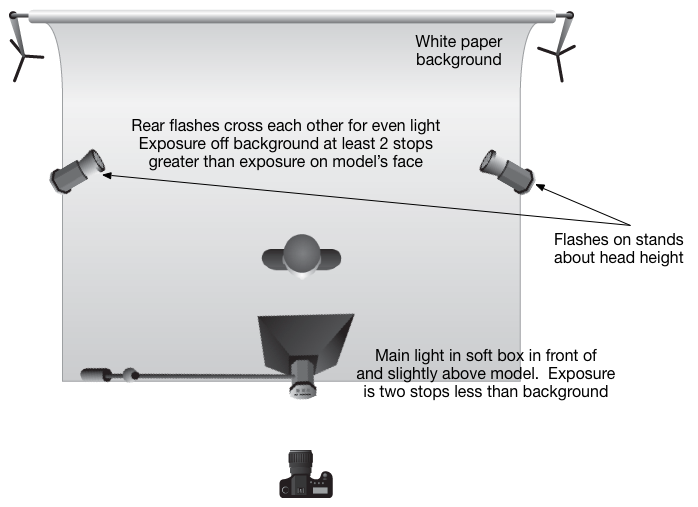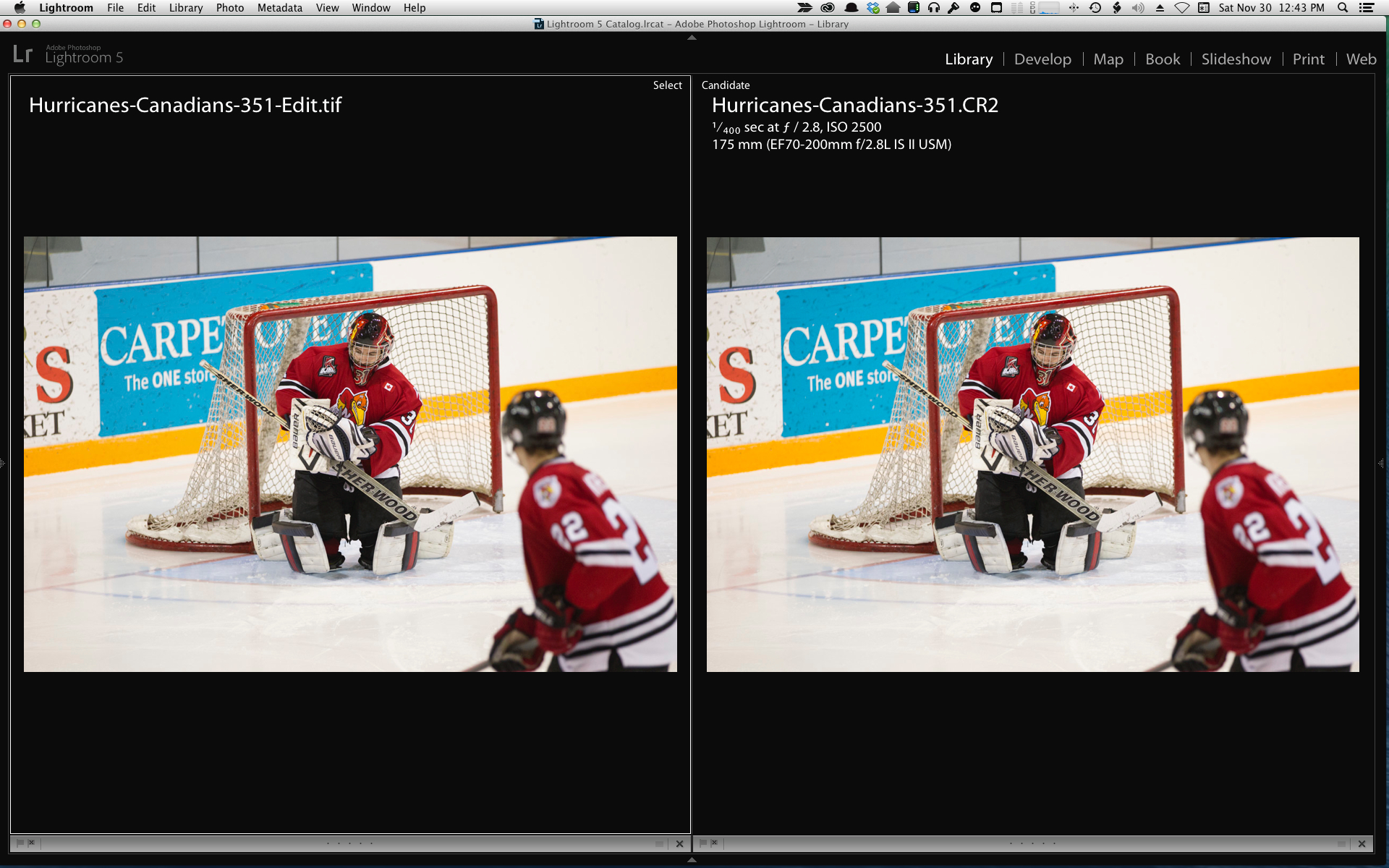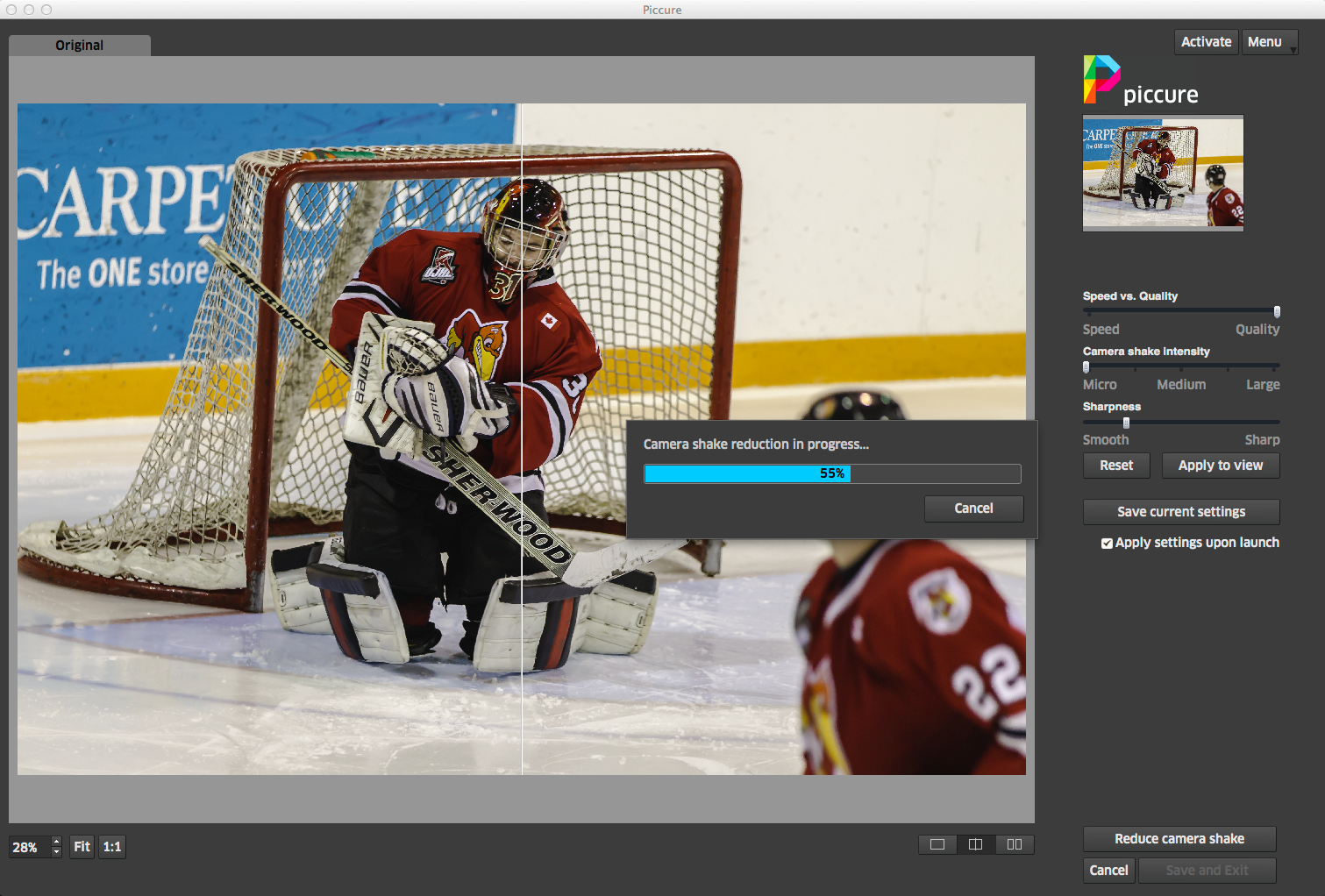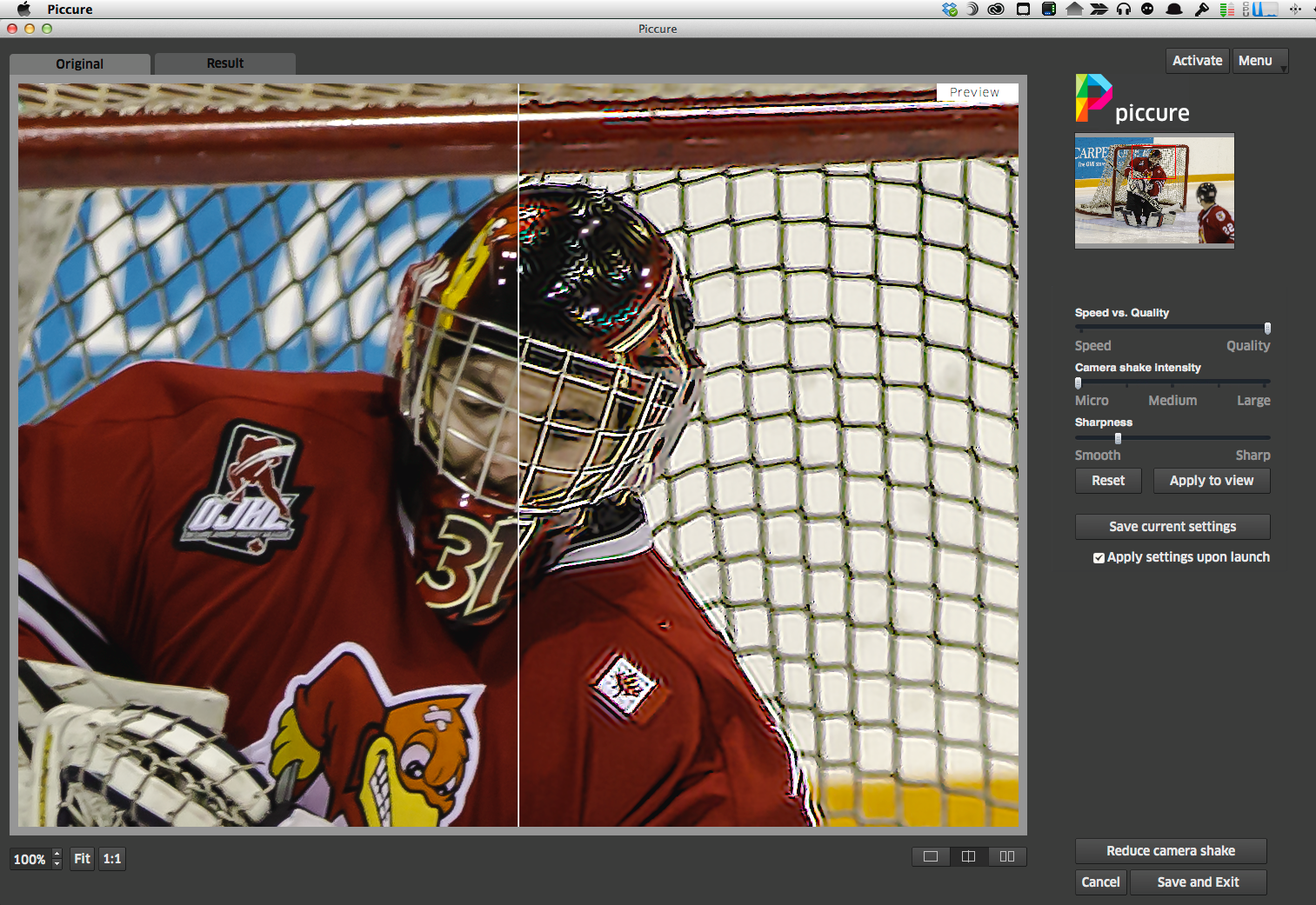Check it out gang, the newest release of OnOne's Perfect Photo Suite, v8 is available for purchase and download today. Here's the Press Release
PRESS RELEASE:
onOne Software Announces Availability of Perfect Photo Suite 8
New Perfect Eraser for Content-Aware Fill, Enhance and Browse Modules, Perfect Batch Processor, and Re-imagined Effects Module Evolve Popular Plug-In Into a Complete Photo Editing Solution for Every Workflow
Portland, OR – November 26, 2013 – onOne Software, Inc., a leading developer of innovative digital photography solutions, today announced the availability of Perfect Photo Suite 8—the Photographer’s Choice for Photo Editing. Perfect Photo Suite 8 is a full-featured, standalone photo editor that also integrates seamlessly with Adobe Photoshop, Lightroom, Photoshop Elements, and Apple Aperture. It includes all the best tools a photographer needs to create stunning images.
Key new features include the Perfect Eraser, with content-aware fill technology; the Perfect Enhance module for essential photo adjustments; a new Browser that streamlines direct access to images wherever they are located; the Perfect Batch engine that applies presets to multiple images with a single click; and a re-engineered Perfect Effects module, with twice as many adjustable filters, customizable presets, and integrated FocalPoint technology. These new tools and capabilities alongside Perfect Photo Suite 8’s eight modules, one-click presets, tools for automated enhancements, and powerful controls allow photographers to enhance, retouch, and stylize images in a layered workflow, replace backgrounds, create high-quality enlargements, and prepare images for output—giving them the ability to express their creativity and transform their photos quickly and easily.
“We are extremely excited about Perfect Photo Suite 8,” said Craig Keudell, president of onOne Software. “This version is the result of what photographers have been asking for, not only from us but from the industry as a whole. We’re grateful for the contributions and feedback the photography community has invested in our effort and we believe that we’ve created an extraordinarily powerful image editing tool that meets their specific needs in return.”
After a successful public beta program for Perfect Photo Suite 8, many photographers had a chance to try out the new version and give their feedback. “The attention to your user’s needs is unmatched,” said Rebecca Lyyski, owner of Lyyski’s Designs. “As a graphic designer and photographer with an elevated workload, your product has made editing my professional photography a pleasure instead of a chore,” she adds. Greg Lambert, public beta user and onOne Software photo contest winner shared, “Perfect Photo Suite 8 continues to evolve by refining its existing capability, streamlining the interface and providing some new and exciting tools and presets to enable photographers to produce the images they visualize when they press the shutter button.”
The New Perfect Photo Suite 8 Features:
• Eight integrated modules – Effects, Enhance, B&W, Portrait, Mask, Layers, Resize, and Browse. Each module is designed to target a specific image-processing task. Together, they help photographers enhance, retouch, and stylize images in a layered workflow, replace backgrounds, create high-quality enlargements, and prepare images for use in various capacities.
• New Module! Perfect Enhance provides essential tools for basic enhancements, such as brightness and contrast adjustments; colorcast, dust spot, and power line removal; and the addition of vignettes. It is an ideal module to start with when using Perfect Photo Suite 8 as a standalone application or when quick corrections are needed.
• New Module! Browse provides convenient and direct access to image files wherever they are stored—whether they are on a computer, an external drive, a connected network, or on a cloud-based storage service like Dropbox, Google Drive, or Apple’s Photo Stream.
• Reimagined! Perfect Effects – As a cornerstone of Perfect Photo Suite 8, the Effects module has been redesigned by adding adjustable filters and customizable presets, making it the most powerful and versatile image stylization tool available on the market today.
• Twice as Many Adjustable Filters to create the most sought-after looks, including:
• Dynamic Contrast – Adds stunning clarity to images and makes them pop by exaggerating the levels of contrast, without sacrificing highlight and shadow detail, creating halos, or affecting saturation.
• Lens Blur – Includes the best parts of FocalPoint technology to create bokeh, tilt-shift, and selective focus effects after the shot.
• HDR – Gives images the edgy look of high dynamic range. Settings are adjustable and create effects that range from subtle to surreal.
• Vintage – Turns photos into a nostalgic memory with retro-style filters.
• Powerful brushes provide the right results for specific editing tasks:
• Perfect Eraser removes objects with content-aware fill technology
• Retouch Brush uses spot healing to remove small distractions
• Clone Brush removes unwanted items by replicating and covering specified areas of an image
• Masking Brush reveals underlying layers or selectively applies effects
• Perfect Brush delivers precise edge-detection masking
• Hundreds of Customizable Presets are available throughout Perfect Photo Suite 8 that make it easy for any photographer to instantly create an image they love. Presets can also be used as starting points for creativity and efficiency. Presets are included in the Enhance, Effects, B&W, Portrait, and Resize modules.
• Improved Masking Bug in the Effects and Layers modules make mask creation easier and more intuitive.
• Perfect Batch engine simultaneously applies presets from multiple modules and a watermark to a selected group of images.
Availability and Pricing
The new Perfect Photo Suite 8 is now available at www.ononesoftware.com/store. Perfect Photo Suite 8 is available in three editions: Premium, Standard, and for Adobe Lightroom & Apple Aperture.
The Premium Edition works with Adobe Photoshop, Lightroom, Photoshop Elements, Apple Aperture, and as a standalone application. It is priced at $179.95. Owners of previous versions of Perfect Photo Suite Premium Edition can upgrade for $99.95. For a limited time, orders of Perfect Photo Suite 8 Premium Edition will include a special collection of Professional Presets and The Essential Video Guide to Perfect Photo Suite 8, which provides a comprehensive collection of getting started training videos for Perfect Photo Suite 8—for free ($80 value). This offer ends on December 3, 2013.
Perfect Photo Suite 8 for Adobe Lightroom & Apple Aperture works with Lightroom, Aperture, Photoshop Elements, and as a standalone application. It is available for $129.95; upgrades are $79.95. The Standard Edition works as a complete standalone photo editor and is available for $79.95. For more information on Perfect Photo Suite 8, please visit http://www.ononesoftware.com. A 30-day Money Back Guarantee backs all onOne Software products.
About onOne Software
onOne Software, Inc., is a leading developer of innovative software tools and apps for digital photography and offers time-saving software solutions for photographers of all levels, from enthusiasts to professionals. Leveraging its extensive history as successful plug-in developer for Adobe Photoshop, Photoshop Elements, Photoshop Lightroom, and Apple Aperture, and continued development of cutting-edge technology, onOne publishes unified solutions that offer both full-featured photo editing capabilities and the flexibility of traditional plug-ins. Founded in 2005, onOne Software is a privately held company located in Portland, Oregon. For additional information, visit www.ononesoftware.com.