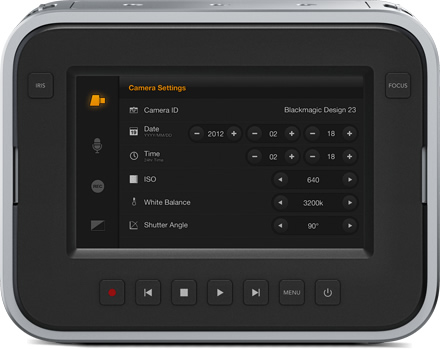Enough people have been asking me to do an in-dpeth review on the Fuji X-Pro1 that with a long weekend available, and some free time, I arranged with the wonderful Louise Booth of Henry's Cameras in Newmarket to borrow a demonstration unit for this review.
I know that some of the requesters were hoping for me to bring my alleged razor tongue to the unit. Others have challenged my previous assertions about the performance of the autofocus. Fuji has been a manufacturer of great glass for decades so it was time to give things a shot. Most of the lenses to fit this camera are primes, but as there was not a prime available to test, I used the 18-55/2.8-4.0 that's often included with the XE-1 although you can certainly get this lens in a kit with the X-Pro1. So here we go.
Overview

The X-Pro1 is relatively compact, a bit smaller than a Leica M9 body. It's very light and there is a finger grip area on the front that makes the camera easy to grip. It has the common pinhole style strap lugs on the body and unlike the much loved OM-D they don't dig into your hands. I used a Black Rapid strap attached to the tripod socket instead, more on that later.
The camera uses SD cards, and for my tests I used a Sandisk 32GB Extreme Pro card. I wanted to use a really fast card because some cameras have been choking on them. Happy to note no issues with the Fuji.
I only had the one lens for the test so all the sample images are made with the 18-55/2.8-4.0 zoom lens. Even though it has a nice standard 58mm filter mount, I didn't have one with me so I worked with no filters at all. The samples were shot in the studio and at the McKenzie Marsh in Aurora Ontario.
I shot everything in RAW that the camera stores as Fuji's proprietary RAF format. Images were processed in three different RAW converters for reasons to come, specifically Adobe Lightroom 4.4 RC, Capture One 7.1.1 and the Fuji delivered SilkyPix RAW File Converter EX 3.2.12.1
Body
Body layout is decent. The top controls going from left to right (looking front) starts with a

TTL capable hotshoe in the centre, then the shutter speed dial with A for automatic mode (used for Program and Aperture preferred). Next up is the shutter release surrounded by a rocker switch to turn the camera on and off. Far right front is a configureable Fn button and far right back is an exposure compensation dial measured in 1/3 stops from -2 to +2 EV.
The front has the lens mount, the

optical viewfinder and a small switch selecting between single shot, continuous and manual focus. Just beneath the shutter release is a lever that allows you to choose between the optical viewfinder with bright frame lines like a proper rangefinder, or the electronic viewfinder. Both have their place. The optical viewfinder is very real, including the incursion of the lens barrel into the lower right of the view. The electronic viewfinder is very bright and easy to use. One of the nice functions of the EVF is that it gives you live exposure simulation when you are using exposure compensation. As I find exposure compensation is sometimes difficult for new photographers to understand, the simulation really gets the point across quickly. This function is not unique to the X-Pro1 but is nice to have here.

The rear of the camera has the LCD display, a view mode button, a four way rocker with MENU/OK in the middle and a roller switch. Down the left of the LCD are Drive, AE and AF buttons that do double duty for zoom and discard in Playback mode. There is also a DISP/BACK button, a green playback button, a quick menu button to be used with the aforementioned roller switch, and a configureable AE-L/AF-L button. The top of the 4-way rocker also enables a Macro function.


The right side holds the covered USB and HDMI ports. The left side has a speaker port, and HOORAH! a PC sync port for flash connections. The bottom plate holds the tripod socket, and a hinged door to access the battery and the SD card.
For the purposes of the review, I updated the firmware on the unit to V 2.0.3 which is current at the time of writing.
Lens
The lens is about the same size as other 18-55 lenses as found on APS-C DSLRs but feels MUCH more solid, mostly due to the fact that metal is involved in the construction. The zoom ring is wonderfully smooth and sufficiently stiff not to be sloppy. The lens has a real aperture ring that you actually use to control the aperture in Av and Manual modes. The lens uses Aspherical elements and of course has Fujinon's EBC (electron beam coating). The lens accepts a bayonet style hood, but I did not have it for the test. There is a two position OIS (optical image stabilization) switch for on / off and selector showing a picture of a diaphragm or A that is used for manual or automatic aperture settings. Put the switch in the diaphragm mode for Av or Manual and in A for Program or Tv operation.
Positives
The fit and feel of the camera is excellent. It fits the hand really nicely and you can carry it around without developing hand fatigue. The rubber is grippy and I never felt like I could drop the camera at any instant.
With the new firmware, the autofocus is much snappier than my tests in store when the unit was introduced. It's still not Sony RX100 or Olympus OM-D E-M5 fast but it's usable, but I wouldn't pick this camera first for fast action.
As noted earlier, the exposure simulation in EVF mode is really useful. I really like the placement of the exposure compensation dial, although a bit of practice is needed to prevent knocking it into another setting. The View Mode button chooses between viewfinder, LCD or auto switch mode. I used it primarily in the last mode and the switch is very quick. One thing to note is that if the EVF is active, you are going to see the review image in the EVF, so if you have the habit of looking to the LCD to chimp, it doesn't work that way. If the viewfinder is in optical mode, the LCD behaves "normally" in review mode.
I found the placement of the AE-L/AF-L button sort of handy but it's a bit of a dance to lock the exposure with the button and lock the focus with a half-press of the shutter. The AE bracketing function is quite good once you find it in the long menu list, and you can hold the shutter down in this mode to burst brackets handheld. I also found the Dynamic Range bracketing to be interesting but not really making of a big difference in real world use.
Negatives
I shoot left eyed, which to get a full view presses the tip of my nose against the LCD. I do not have a large nose and I would feel for a left eyed person who does. The LCD is a giant nose grease trap and users should have a micro-fibre cloth handy at all times because grease sticks to the LCD with terrifying efficiency. If I owned the camera, I'd put a Zagg protector on the glass immediately so I could clean the LCD easily. The auto switch sensor prevents the use of an eyecup so this is a real nuisance to me.
The tripod socket is in a really lousy place. If you use a strap that connects to the socket, or like to have a quick release plate on your camera, know right away that anything in the socket is going to impede the opening of the battery door preventing simple access to the battery and the SD card. Given that I use L plates on everything, this is a major PITA to me and I want to smack the designer that approved this with a large dead fish.
The Q button is mostly useful, not that you can easily figure out how to manipulate it without futzing around or cracking the manual, and if you have reasonably sized hands, get used to hitting it regularly, even when you don't want to. In general the labelling is rarely clear and needs some User Interface smarts applied to it before the next version.
I dislike having to move two different switch settings to switch between modes. This is just nuisance value.
Fuji has taken a lot of flack for its menus. I'm going to say that the menu layout is crap and couldn't get to useful with turn by turn directions and prepaid bus ticket. Particularly annoying is the Drive menu that was plainly designed by someone who has never dealt with a multi-variable menu selection system before.
I tend to leave my cameras in low speed burst mode. Not this one. It bursts like a flea on speed if you go near the button. I ended up with 3-6 shots regularly with a simple button press and as the camera is to its credit very quiet, you could fill a card and not know why until it's too late.
If I want film emulation, I will do that in post. Unfortunately even in RAW mode, it looks like you are still getting film emulation because Std mode is Fuji Provia. I don't know if you are getting film emulation but I think you might be based on EXIF data reported by Capture One. If you can turn this off, I could not find it. If you can't turn it off, wake the frak up Fuji because not everyone wants the look of your old film. If you can turn it off, make it clear that it's OFF.
Processing Images
Fuji made big hay about their X-Trans sensor that forgoes the well known and accepted Bayer filter layout. Unfortunately this means that RAW processing is still a complete train wreck. I know people who only shoot in JPEG because the RAW conversion sucks and blows simultaneously but I don't find it acceptable to spend this kind of money and have to throw 30% of your bits away just to get a viewable image. Apple's OS X Camera RAW doesn't work with RAF files. Lightroom 4.4 RC has a RAW converter for RAF but many reviewers have said it's not very good. I agree. I also tried Capture One's new X-Trans RAW converter and it looks a LOT like the Adobe one. Because I like pain, I also tried the SilkyPix Raw Converter EX. To call this software a piece of shit insults shit everywhere.
Why am I so negative about the RAWs? Because if use a 3:1 zoom ratio I can see little rectangles in the images! If I do this with other RAWs, they may not be razor sharp but they are not obviously pixellated. I did a direct comparison between images shot with Canon's 18-55 for the EOS-M and the Fuji 18-55 on the X-Pro1. The levels of sharpness, noise and pixellation are dramatically worse on the Fuji, so much so that this one thing fires up the Danger Will Robinson alert system.
Conclusion
Great fit and feel in a rangefinder style camera. Great build quality in the lens tested. Reasonably quick auto-focus and accurate exposure control. Some wonderful control layouts, compromised by lousy menu structures. Bad placement of the tripod socket gets in the way of access to the battery and SD card slot. I cannot tell if the X-Trans sensor is any good because the RAW converters create uniformly choppy images. They might be doing the job extraordinarily well in which case the X-Trans is an epic fail. It's also possible that I got a bad version of the camera. Maybe 2.0.3 is not good firmware. I don't know, but based on the real world testing, I would not spend the money on this thing. It would be fine at half the price, but for the kind of money involved, I'd much rather get an OM-D E-M5 because it kicks the X-Pro1's ass down the block and around the corner.
Sample Images
Click this link to go to the sample gallery. All images are straight RAW conversions unless otherwise documented.
Specifications (provided courtesy of Fujifilm Canada)
| Model Name |
FUJIFILM X-Pro1 |
| Number of effective pixels |
16.3 million pixels |
| Image Sensor |
23.6 mm x 15.6 mm (APS-C) X-Trans CMOS with primary colour filter
- Dust reduction system
- Ultra Sonic Vibration
|
| Storage Media |
SD memory card / SDHC memory card / SDXC (UHS-I) memory card*1 |
| File Format |
- Still Image
- JPEG (Exif Ver 2.3)*2,
RAW (RAF format), RAW+JPEG
(Design rule for Camera File system compliant / DPOF-compatible)
- Movie
- H.264 (MOV) with Stereo sound
|
| Number of recorded pixels |
L : (3:2) 4896 x 3264 / (16:9) 4896 x 2760 / (1:1) 3264 x 3264
M : (3:2) 3456 x 2304 / (16:9) 3456 x 1944 / (1:1) 2304 x 2304
S : (3:2) 2496 x 1664 / (16:9) 2496 x 1408 / (1:1) 1664 x 1664<Motion Panorama>
L Vertical: 7680 x 1440 Horizontal: 7680 x 1440
M Vertical: 5120 x 1440 Horizontal: 5120 x 1440 |
| Lens Mount |
FUJIFILM X mount |
| Compatible Lens |
- Interchangeable lens FUJINON LENS XF18mmF2 R
- Interchangeable lens FUJINON LENS XF35mmF1.4 R
- Interchangeable lens FUJINON LENS XF60mmF2.4 R Macro
|
| Sensitivity |
Equivalent to ISO 200 - 6400 (Standard Output Sensitivity)
AUTO mode : AUTO (400) / AUTO (800) / AUTO (1600) / AUTO (3200)
Extended output sensitivity equivalent ISO 100, 12800 and 25600 |
| Exposure Control |
TTL 256-zones metering, Multi / Spot / Average |
| Exposure Mode |
Programmed AE, Shutter priority AE, Aperture priority AE, Manual exposure |
| Exposure Compensation |
-2.0 EV - +2.0 EV, increments with 1/3 EV step |
| Shutter Control |
Focal Plane Shutter |
| Shutter Speed
(with mechanical shutter) |
(AUTO mode) 1/4 sec. to 1/4000 sec.,
(All other modes) 30 sec. to 1/4000 sec.
Bulb (max. 60 min.)
Time 1/2 to 30 sec. |
| Continuous Shooting |
Max 6 / 3 fps selectable |
| Auto Bracketing |
AE Bracketing (±1/3 EV, ±2/3 EV, ±1 EV)
Film Simulation Bracketing (Any 3 type of film simulation selectable)
Dynamic Range Bracketing (100%, 200%, 400%)
ISO sensitivity Bracketing (±1/3 EV, ±2/3 EV, ±1 EV) |
| Focus |
- mode
- Single AF / Continuous AF / MF Distance Indicator
- type
- TTL contrast AF, AF assist illuminator available
- AF frame selection
- Area (EVF / LCD: 49 areas with 7 x 7, OVF: 25 areas with 5 x 5) / Multi
* changeable size of AF frame: among 5 type
|
| White Balance |
Automatic scene recognition
Custom, Colour temperature selection (K)
Preset: Fine, Shade, Fluorescent light (Daylight), Fluorescent light (Warm White), Fluorescent light (Cool White), Incandescent light, underwater |
| Film Simulation Mode |
10 type (PROVIA/STD, Velvia/VIVID, ASTIA/SOFT, Pro Neg H, Pro Neg S, B/W, B/W+Ye filter, B/W+R filter, B/W+filter, SEPIA) |
| Dynamic Range Setting |
AUTO (100-400%), 100%, 200%, 400% |
| Self-timer |
Approx. 10 sec. / 2 sec. Delay |
| Flash Modes |
Hot shoe with TTL contacts; sync terminal
Red-eye removal OFF: Auto, Forced Flash, Suppressed Flash, Slow Synchro, Rear-curtain Synchro.
Red-eye removal ON: Red-eye Reduction Auto, Red-eye Reduction & Forced Flash, Suppressed Flash, Red-eye Reduction & Slow Synchro, Red-eye Reduction & Rear-curtain Synchro. |
| Hot Shoe |
Yes (dedicated TTL Flash compatible) |
| Flash Synchro Terminal |
X terminal, synchronized Shutter speed: 1/180 sec or slower |
| Viewfinder |
- Hybrid Multi Viewfinder
- Optical viewfinder
- Reverse Galilean viewfinder with electronic bright frame display
Magnifications: 0.37x / 0.6x
Coverage of frame area v.s. capturing area: approx. 90%
- Electronic viewfinder
- 0.47-in., approx. 1,440,000-dots colour LCD viewfinder
Coverage of viewing area v.s capturing area: approx. 100%
- Eye sensor installed
- Eye point:
- approx. 14 mm
|
| LCD Monitor |
3.0-inch RGBW (White) LCD monitor, approx. 1,230,000 dots, (Approx. 100% coverage) |
| Movie Recording |
1920 x 1080 pixels, 1280 x 720 pixels (24 frames/sec.) with stereo sound
Individual movies can not exceed 29 minutes in length. |
| Photography Functions |
Select custom setting, Motion panorama, Colour space, Colour (Saturation), sharpness, Dynamic range, Film simulation, Gradation, Auto red-eye removal, Framing guideline, Frame No. memory, Histogram display, Preview depth of focus, Focus check, Electronic level, Multiple exposure, Date input, Fn button setting (One-touch RAW, Movie, etc) |
| Playback Functions |
RAW conversion, Image rotate, Red-eye reduction, Photobook assist, Erase selected frames, image search, Multi-frame playback (with micro thumbnail), Slide show, Mark for upload, Protect, Crop, Resize, Panorama, Favorites |
| Other Functions |
PictBridge, Exif Print, Languages selection, Time difference, Quick start mode, Power save mode, Silent mode |
| Terminal |
- Video output
- -
- Digital interface
- USB 2.0 High-Speed
- HDMI output
- HDMI mini connector
|
| Power Supply |
NP-W126 Li-ion battery (included) |
| Dimensions |
139.5 (W) x 81.8 (H) x 42.5 (D) mm / 5.5 (W) x 3.2 (H) x 1.7 (D) in.
(Minimum depth: 34.1 mm / 1.3 in.) |
| Weight |
Approx. 450 g / 15.9 oz. (including battery and memory card)
Approx. 400 g / 14.1 oz. (excluding battery and memory card) |
| Operating Temperature |
0°C - 40°C |
| Operating Humidity |
10 - 80% (no condensation) |
| Guide to the number of available frames for battery operation |
approx 300 frames |
| Starting up period |
- |
| Accessories Included |
Li-ion battery NP-W126
Battery charger BC-W126
Shoulder strap
USB cable
Body cap
Metal strap clip
Protective cover
Clip attaching tool
CD-ROM (Viewer software, RAW File Converter etc. *3)
Owner's manual |
| Optional Accessories |
Li-ion battery NP-W126
Battery charger BC-W126
Shoe Mount Flash EF-20, EF-42, EF-X20
Interchangeable lens FUJINON LENS XF18mmF2 R
Interchangeable lens FUJINON LENS XF35mmF1.4 R
Interchangeable lens FUJINON LENS XF60mmF2.4 R Macro
Protector Filter PRF-52 52 mm Φ
Protector Filter PRF-39 39 mm Φ
Hand Grip HG-XPro1
Leather Case LC-XPro1
* The lens of focal length at 35 mm or less can be placed in this leather case with the camera X-Pro1. |
Sample Images