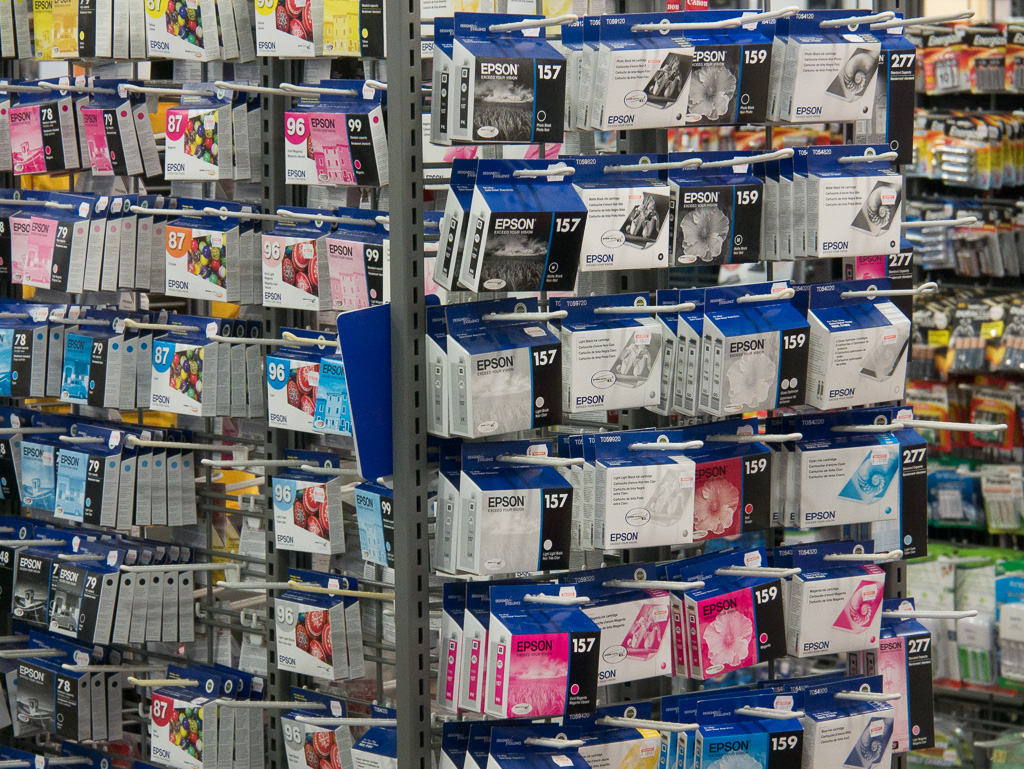Q & A : Clarity on Printer and Paper Profiling
/To submit your question to The Photo Video Guy Q&A just send me an email at ross@thephotovideoguy.ca Just when I think that there may go a week without a question, I am saved by good folks with excellent questions. This one comes from Denis.
"I hope all is well and you have the time to answer a question that has come up. I watched Scott's "Grid show #113 about printing your own work. They talk about calibrating your monitor and printer with the Color Munki. If you have set up that calibration of both does that interfere with the paper profile that you down load from the paper manufactures? I have been told you need to bring your paper that you want to print on to calibrate the printer. That would mean you would have to do that to each paper you will be using.
I would like to know if that calibration over rides the paper profile. Do you have to use samples of each paper to calibrate. I have been seeing on thing and told another. I am going to allowed access to a color munki so I can calibrate both. I would like to know how this works and separate the myth form the legend ! ! ! !"
The Scott that Denis refers to is of course, Scott Kelby, most celebrated (deservedly) of web / new media photographic instructors. I've written and reviewed on the subject of display profiling on multiple occasions with the fundamental answer, if you edit your own work, you MUST calibrate your display. Denis' question goes to the next level, taking that calibration to the printer.
I believe in printing your images. There is nothing like a print in hand. Folks wanting to make their own great prints, know that there are many choices in printers, inks, and papers to use to product final artwork. Any paper manufacturer that is actually serious about quality printing produces ICC profiles for their papers. Let's start there.
An ICC profile characterizes the colour space, or input device, or output device according to standards set by the ICC (International Color Consortium). It's basically a set of rules that say to achieve this colour space, make the following adjustments to the default settings. ICC paper profiles provide definition on how to get accurate colour representation on a particular printer, with a particular paper with a certain ink set. That does mean what it sounds like. For example, I use an Epson 4900 printer. So only ICC profiles for that printer are useful to me. If I use Red River Paper's superb Polar Metallic paper, the ICC profile is for that paper, on that printer and assumes I am using the factory ink. Since serious printers use pigment based inks over the less accurate dye based inks, this becomes even more important because variance in pigments is reduced and archival life is substantially longer. With rare exceptions, a print made using the manufacturer's ICC profile for the specific paper on the specific printer will do a really fine job, presuming of course that the edits were made on a computer with a calibrated display.
But there are exceptions. Perhaps you are experimenting with different surface types. Perhaps the paper manufacturer whose products you use doesn't have a profile for your specific printer. Perhaps you have tried the manufacturer's ICC profile and it just doesn't look right. This is when you need to create a custom paper profile for your workspace. This is more work than you might think but is as accurate as you can get.
The XRite Color Munki Photo does both displays and printers. Many calibration tools only do displays. I have personally paid for and used a number of tools for calibration and ONLY recommend products from the Color Munki line. Other products have produced poor results and display considerable inconsistency.
With the Color Munki photo, you print a test print directly from the software. It creates a series of patches printed using your printer on the paper you are using. You then use the Color Munki Photo to scan the patches. It then does some significant math and you then print a second different test print. You then scan its patches and the software generates a new ICC profile that is unique to your setup, your printer, your inks, your paper. At this point, you no longer use the manufacturer's ICC profile, you replace it with your own.
In order to get a good custom profile, you must wait the required drying times specified, as ink setup takes different amounts of time depending on the paper type, and whether it has OBAs or is resin coated (RC paper). This makes constructing a custom profile a time consuming business. Once you've built one custom profile, you might want to build one for every paper type you use. And that's how it works. The ICC profile you create is only valid for the one type of paper. You'll use ink and at minimum two 8x10 sheets and about 40 minutes for every profile you create. In theory you should be good from then on, but professional printers recommend redoing this every time you have a major ink change, and for each new lot of paper.
I recommend keeping a binder of all patch pages and the documentation from the manufacturer on best printer setups. I annotate the documents to what works for me. I print exclusively from Adobe Photoshop Lightroom. The current release offers print proof and final printer brightness and contrast controls. When I find a setting that works for my printer and a particular paper type, I document that for next time. I also create specific printer setups in the Print Management function on my Macintosh so the next time I am going to print on Breathing Color Crystalline Satin Canvas roll paper, a single click sets the proper platen height, dpi and other settings. You can probably do this on Windows too. I have no idea how and no interest in figuring that out though.
I have printed on papers from Canon, Epson, Hahnemuhle, Canson Infinity, Red River, Moab, IT Supplies, Inkpress and Kodak. Some are great, some are truly awful, and what works best for me may not be what works best for you.
On the subject of printers, I have printed on Xerox, HP, Canon, Fuji and Epson. For home based printing, start and stop at Epson. HP and Xerox do great office printers. They are not photo printer manufacturers. Fuji is production level, not for the home or even small business. Canon should be great and maybe the recent Pro-1 is better, but having owned the 9000 Mk I, the 9000 Mk II and the 9500 Mk II, unless you plan on printing only on Canon branded paper, bypassing ICC altogether and printing from Canon's DPP software only, do not spend one thin dime here. It's a great system if you stay completely in family. Otherwise it's a nightmare in excessive red. Canon reps have acknowledged this and their response is use only Canon paper. Screw that. I do know that one of my inspirations in printing, Mr. Martin Bailey of Tokyo, uses Canon large format IPP printers and is very happy. I believe though that Mr. Bailey builds custom ICC profiles for everything.
To learn more about making great prints yourself I recommend a couple of resources. First is Martin Bailey's Making the Print eBook available at Craft and Vision here. It's wonderful and will set you back all of $5! For more depth and detail, the "bible" on the subject is Jeff Schewe's book The Digital Print available below through Amazon (and please buy through the link to help support The Photo Video Guy).
Thanks to Denis for the question and don't hesitate to be the next question answered here on The Photo Video Guy.